Get started with Adzviser in Looker Studio
To start using Adzviser's community connectors, marketers should first locate our connectors and then complete the authorization process.
Watching this guide to using Adzviser in Looker Studio
Adzviser's Looker Studio connectors
- Facebook Ads
- Facebook Insights
- Instagram Insights
- Microsoft Bing Ads
- LinkedIn Ads
- Pinterest Ads
- TikTok Ads
- Snapchat Ads
- Shopify
- WooCommerce
- Klaviyo
- Mailchimp
- Google My Business
- Google Merchant Center
To find the full list of our available connectors, please visit Looker Studio.
Authentication
When creating a report or data source in Looker Studio, you might need to authorize and authenticate Adzviser through OAuth. This process should be very familiar if you already use our GPTs and/or Google Sheets add-on.
Step 1: Authorize
After selecting one of Adzviser's connectors, click "Authorize" button.
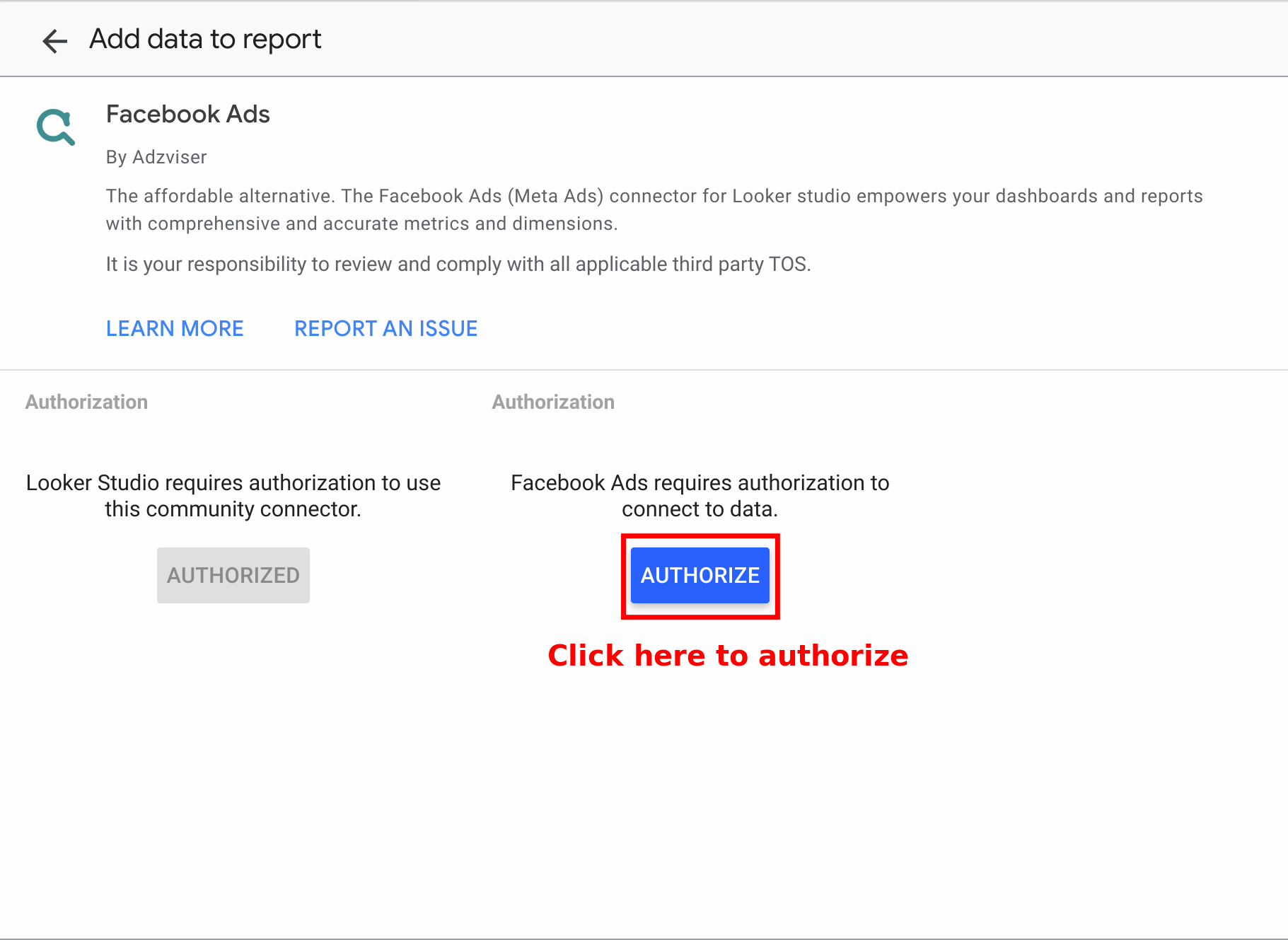
Step 2: Log in
If you are already an Adzviser user, please simply enter your login credentials and select "Click to Authorize". New users can either sign up for an Adzviser account or choose “Continue with Google” for immediate access to the Adzviser homepage. For detailed instructions on creating a new account, please click here.
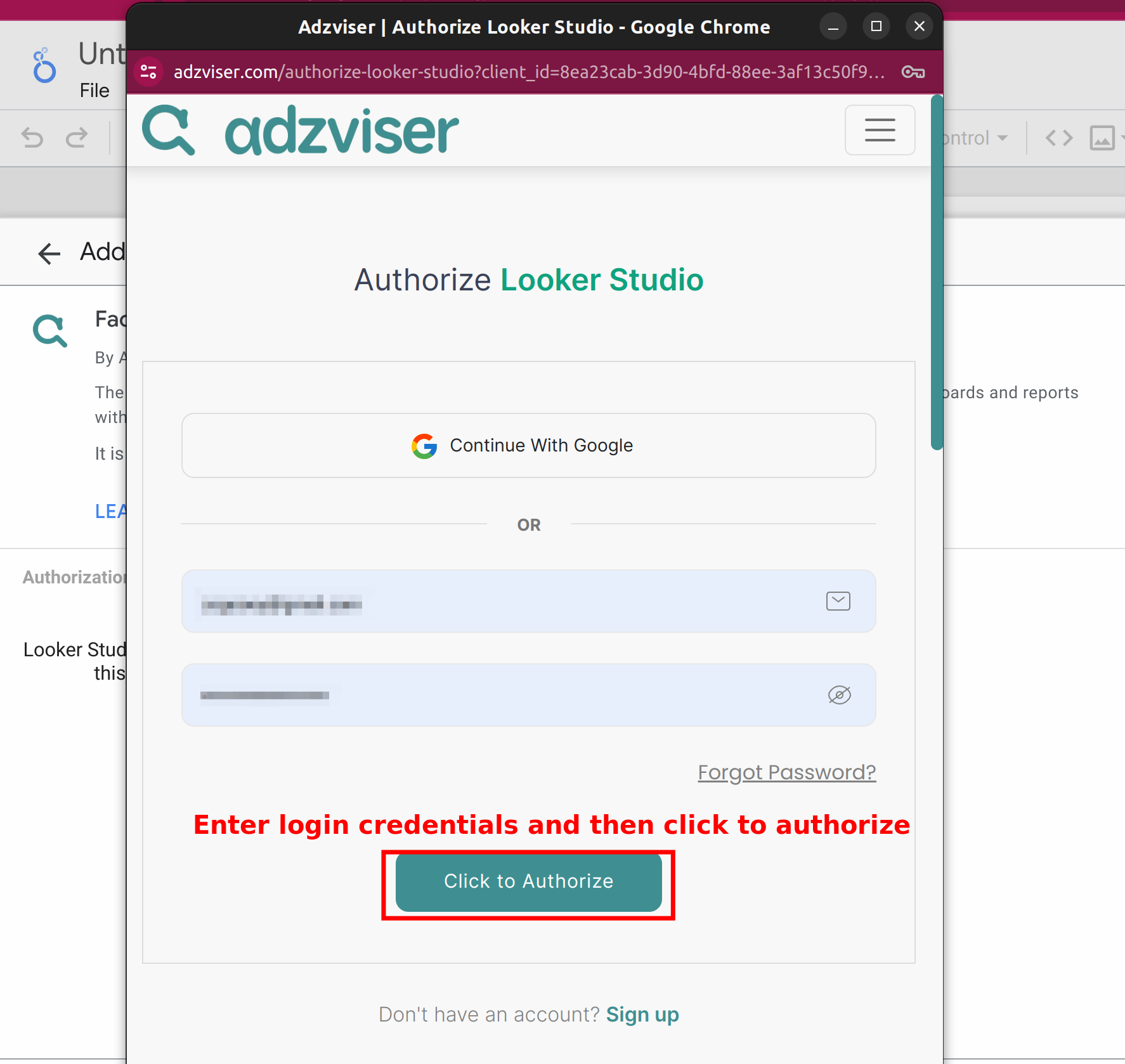
Step 3: Finish OAuth Flow
After upgrading your subscription plan and creating your workspace with connected data sources, you're ready to finish the OAuth process. To do this, select "Complete Authentication with Looker Studio". Upon successful authentication, a message stating "Success! You can close this tab." will appear. At this point, you may close the tab.

Q&A
Will Adzviser offer community connectors for Google Ads, Google Analytics 4, and Search Console?
Adzviser will not provide community connectors for Google Ads, Google Analytics 4, Search Console, and other Google-provided marketing platforms. These connectors are already available for free directly through Looker Studio.
Do subscribers have to pay extra to use Adzviser Looker Studio connectors?
No, there is no additional charge for our paying subscribers to use our connectors.