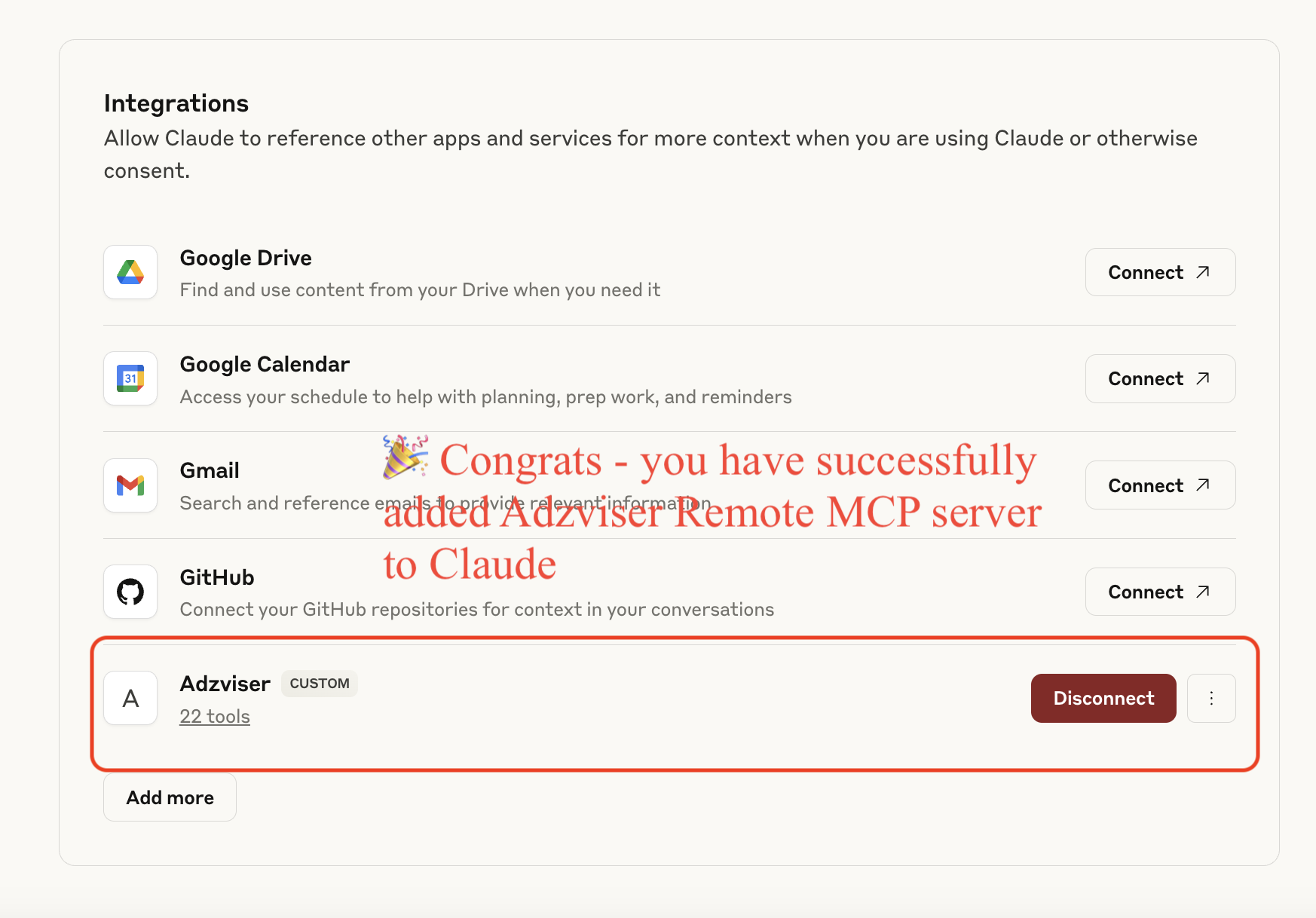Connect Adzviser Remote MCP server to Claude
To add Adzviser Remote MCP server to Claude, you will first need to add a new custom integration in Claude.ai.
Watch this guide to using Adzviser on Claude.ai
Step 1: Navigate to Settings on Claude.ai
Please navigate to Settings > Integrations.
Step 2: Locate "Integrations" Selection
Once you see the list of default integrations made by Claude, click Add.

Step 3: Add Adzviser's remote MCP server
Please enter Adzviser in the Integration Name textbox.
Please enter https://mcp.adzviser.com/http in the Integration URL textbox.
Please note: The previous SSE endpoint https://mcp.adzviser.com/sse is now legacy and replaced by the /http endpoint above.
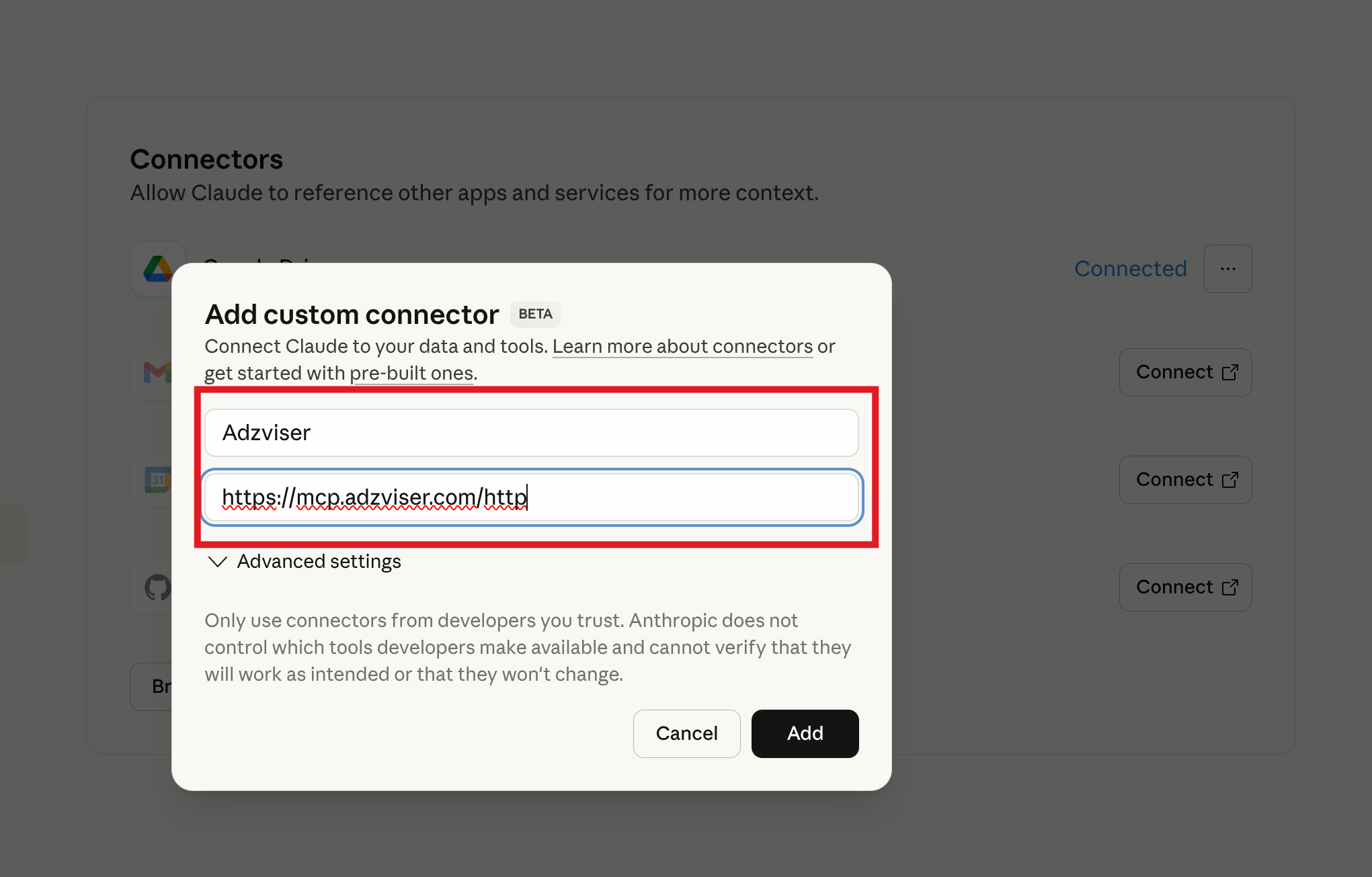
Step 4: Complete OAuth procedure
Please click Connect to kick off the OAuth procedure from Claude.ai.
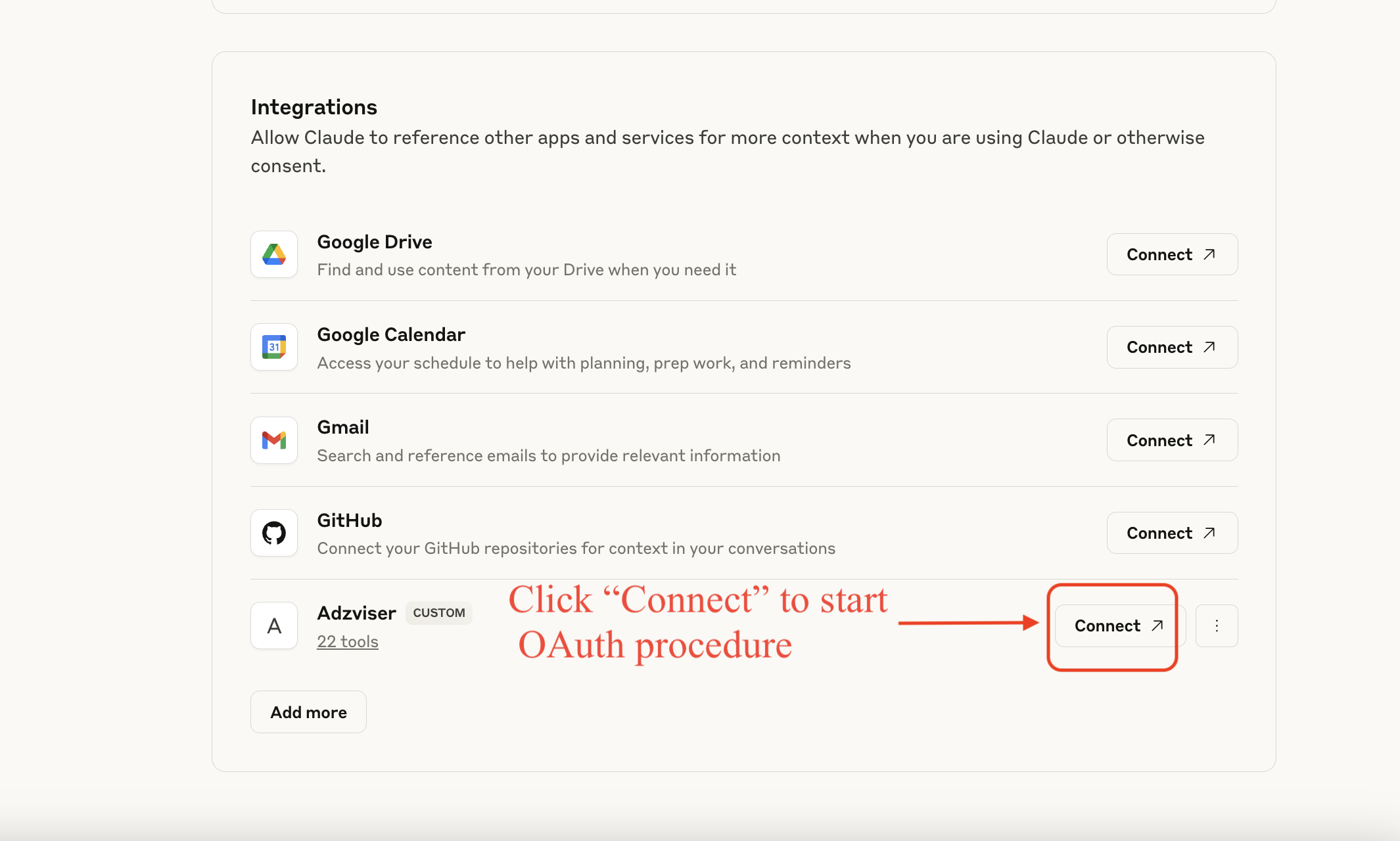
Step 5: Finish OAuth procedure
After successfully logged into Adzviser, go straight to Complete Authentication with Claude.
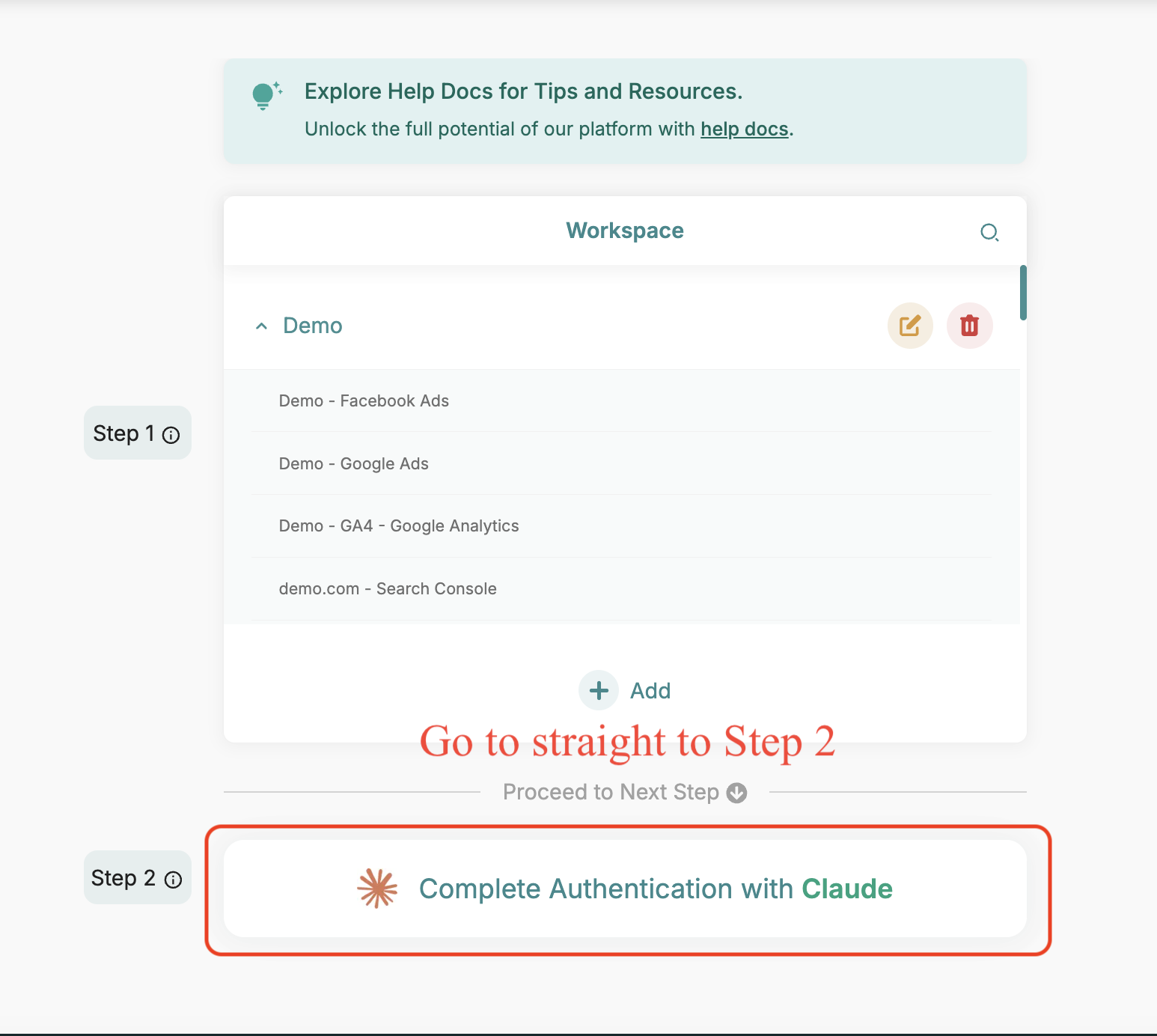
Step 6: Always allow all tool permissions
For a smoother and more reliable experience, we recommend allowing all read-only permissions when connecting to the Adzviser Remote MCP server.
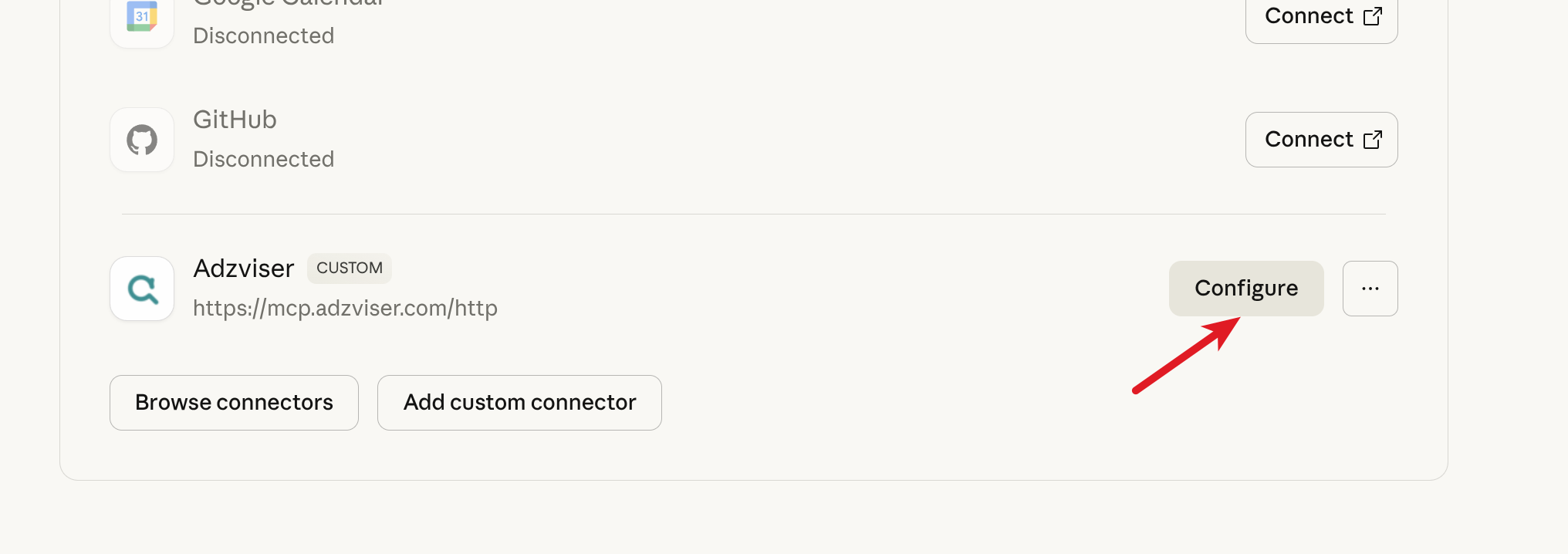
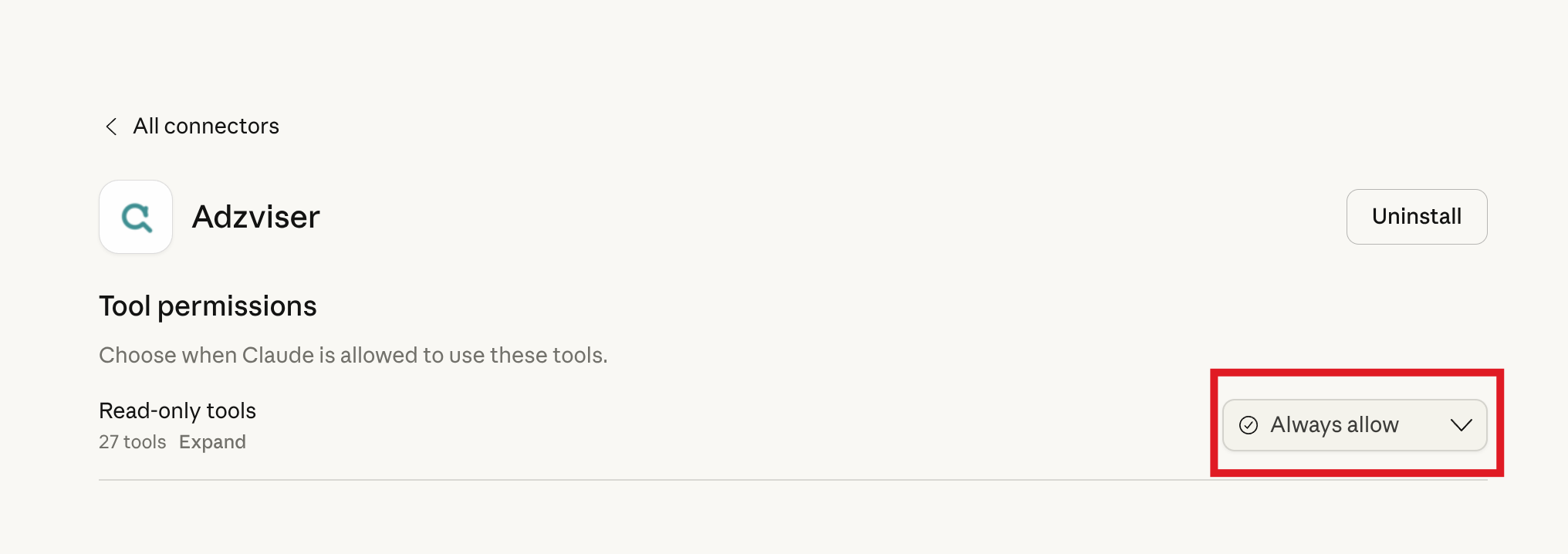
Step 7: Adzviser Remote MCP server is now added to Claude
You will notice a "Disconnect" sign following the redirect back to Claude.ai. This indicates that Adzviser Remote MCP server has been successfully added to your Claude.